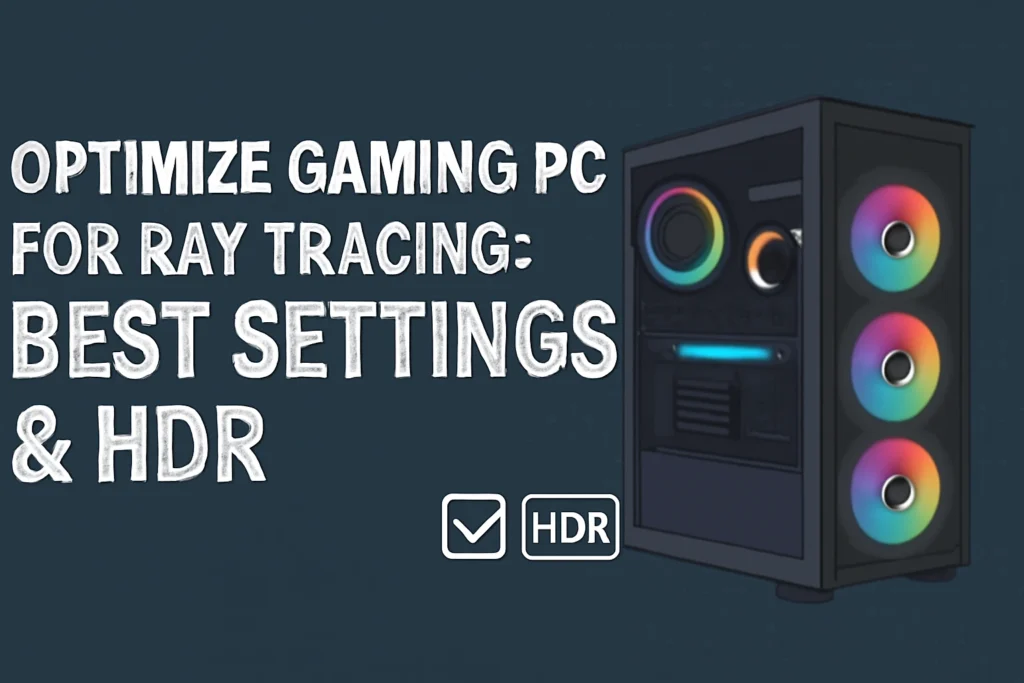Introduction
Ray tracing has transformed modern gaming, bringing lifelike reflections, shadows, and lighting effects that make every scene feel cinematic. However, running these advanced graphics features demands serious GPU and CPU power, which is why knowing how to optimize your gaming PC for ray tracing is essential to achieve smooth, consistent frame rates. By fine-tuning in-game settings, enabling DLSS, and adjusting HDR configurations, you can enjoy stunning visuals without sacrificing performance. Proper optimization ensures your system handles demanding games more efficiently, offering stable gameplay and a richer overall gaming experience. It’s about finding that sweet spot where beauty and speed work together seamlessly.
Understanding Ray Tracing in Games
Ray tracing is a cutting-edge graphics technology that simulates how light behaves in the real world, creating realistic reflections, shadows, and lighting in modern games, and knowing how to optimize your gaming PC for ray tracing ensures you can enjoy these advanced visuals smoothly without sacrificing performance.
What Is Ray Tracing and How It Works
In gaming, path tracing calculates the path of light rays in real time, producing lifelike visuals that enhance the online gaming experience. Features like ray-traced shadows and reflections make environments look more immersive and cinematic, significantly improving performance during gameplay.
Why Ray Tracing Requires Powerful Hardware
Running ray tracing pushes the GPU to its limits, often increasing CPU usage and demanding higher VRAM, which is crucial for optimizing your PC. NVIDIA RTX and AMD GPUs handle these effects best, but optimization is essential for smooth gameplay and stable frame rates in demanding games.
Preparing Your Gaming PC for Ray Tracing
Before enabling ray tracing, your gaming PC needs proper preparation to ensure smooth performance and consistent frame rates.
Update Windows and GPU Drivers
Keeping Windows and GPU drivers updated ensures the latest optimizations, bug fixes, and ray tracing features are supported for both NVIDIA and AMD graphics cards.
Check GPU Compatibility
Ray tracing works best on NVIDIA RTX and AMD RX 6000+ series GPUs, which are built to handle high-end lighting effects without major FPS drops.
Ensure Sufficient RAM and CPU Power
At least 16GB RAM and a strong multi-core CPU help your system manage demanding games while maintaining a smooth, immersive gaming experience.
Optimal GPU & System Settings for Ray Tracing
Fine-tuning your GPU and Windows settings can significantly improve ray tracing performance while preserving visual quality.
Adjusting NVIDIA/AMD GPU Control Panel for Performance
In the NVIDIA Control Panel or AMD Radeon Settings, enable performance-focused options like low latency mode, texture filtering optimizations, and game mode to keep gameplay smooth.
Enabling DLSS for Better Frame Rates
DLSS uses AI to upscale lower-resolution frames, boosting FPS without a big loss in image quality—perfect for demanding games with ray tracing enabled.
Using Advanced System Settings in Windows
Switch Windows to performance mode, disable unnecessary background effects, and ensure your GPU is set as the default for all PC games.
Best In-Game Settings for Ray Tracing
Game-specific adjustments can help you achieve a stable frame rate while enjoying the visual benefits of ray tracing.
Balancing Resolution and Ray Tracing Quality
Lowering resolution slightly or setting ray tracing to medium can free up GPU resources, giving you smoother gameplay without losing too much visual detail.
Recommended HDR Settings for Modern Games
Use HDR brightness between 800–1000 nits with balanced contrast for richer colors and more realistic lighting in ray-traced scenes.
Disabling Unnecessary Visual Effects
Turn off motion blur, excessive depth of field, and high shadow quality to reduce GPU strain, especially in demanding games, thus optimizing your PC for better performance.
HDR Best Settings for Immersive Gameplay
HDR, when paired with ray tracing, adds depth, vibrancy, and lifelike lighting to your gaming visuals, ensuring your PC is best for gaming.

Calibrating HDR with Windows HDR Calibration App
Open the Windows HDR Calibration App, adjust brightness levels to match your display’s capabilities, fine-tune contrast, and ensure colors look natural. This helps your GPU render more accurate lighting in ray-traced scenes.
HDR Settings for Popular Ray Tracing Games
For AAA titles like Cyberpunk 2077 and Control, set HDR brightness between 800–1000 nits, enable auto HDR if supported, and keep tone mapping balanced to prevent washed-out highlights while maintaining deep shadows.
Ray Tracing Optimization Table
When optimizing your gaming PC for ray tracing, it helps to have a quick reference for settings that balance performance and visual quality. The table below outlines recommended values and their impact so you can tweak your setup efficiently.
| Setting | Recommended Value | Impact on Performance |
|---|---|---|
| Resolution | 1440p or Dynamic Scaling | Balanced visuals & FPS |
| Ray Tracing Quality | Medium or High | Improves lighting realism |
| DLSS | Enabled (Quality Mode) | Boosts frame rate |
| HDR Brightness | 800–1000 nits | Enhances visual depth |
| Shadows | Medium | Saves GPU resources |
| Ambient Occlusion | Off or SSAO | Improves performance |
Extra Tweaks for Smooth Gameplay
Small adjustments outside of graphics settings can make a big difference in achieving a stable, consistent gaming experience with ray tracing enabled.
Limit Background Apps While Gaming
Close unnecessary apps like browsers, updaters, and chat tools to free up CPU, GPU, and RAM resources, ensuring your PC runs smoothly and preventing stutters in demanding games.
Optimize Audio Settings to Reduce CPU Load
Lowering audio sample rates or disabling unused sound devices can slightly reduce CPU usage, helping maintain smoother frame rates.
Reboot Your PC Before Launching Demanding Games
A fresh reboot clears background processes and cached data, ensuring your gaming PC is ready to deliver maximum performance.
Broader Optimization Practices Gamers Can Learn
Just like gamers fine-tune their setups for peak performance, tech users can apply similar optimization principles to improve performance and safeguard valuable investments in the real world.
Why Protection Matters in Tech Investments
In gaming, protecting your hardware from overheating or damage is as important as improving frame rates. The same logic applies to real-world tech and even big-ticket items like vehicles. For example, choosing full coverage insurance for a financed car ensures that your investment stays protected against unexpected loss or damage—just as preventive measures protect your gaming rig. Whether it’s guarding a GPU from power surges or shielding your car from costly repairs, proactive protection is a smart long-term strategy.
The Importance of Regular Maintenance for Performance
Keeping your gaming PC in peak condition isn’t just about upgrades—it’s about consistent care, much like maintaining other performance-driven machines.
How Consistent Maintenance Extends Lifespan
Cleaning dust from fans, reapplying thermal paste, and updating drivers can extend your PC’s life and sustain smooth gameplay. The same principle applies to vehicles—routine tasks like knowing how often to rotate tires help prevent wear and keep performance steady over time. Whether it’s preventing a GPU from overheating or ensuring your car handles safely, small maintenance habits lead to long-term reliability and efficiency.
Where to Find More Optimization Tips
Optimization is an ongoing process, and having reliable resources can make all the difference in keeping your setup ahead of the curve.
Explore Detailed Tech Guides
From GPU tuning to in-game settings, learning from trusted sources helps you push your gaming PC’s performance further. You can explore a variety of expert-written articles, troubleshooting tips, and hardware guides directly on Techy Infinity, where in-depth insights cover everything from ray tracing enhancements to general PC optimization strategies. Bookmarking a quality resource ensures you’re always ready to apply the latest tweaks for better performance and smoother gameplay.
FAQs
Q1: Does ray tracing reduce FPS?
Yes, ray tracing is GPU-intensive, which can lower FPS in demanding games. Enabling DLSS or lowering ray tracing quality can balance visual fidelity and performance, giving smoother gameplay.
Q2: Which GPUs support ray tracing?
Ray tracing works best on NVIDIA RTX series and AMD RX 6000+ GPUs. These cards are designed to handle advanced lighting effects without significant frame drops.
Q3: Should I enable HDR with ray tracing?
Yes, HDR enhances lighting and color depth. Combining HDR with ray tracing creates a more immersive and cinematic gaming experience, optimizing gaming visuals significantly.
Q4: What’s the best resolution for ray tracing games?
1440p is ideal for balancing visuals and performance, making it a key part of how to optimize your gaming PC for ray tracing. Dynamic resolution scaling can also help maintain smoother frame rates on demanding titles, ensuring your system delivers both stunning graphics and stable gameplay.
Q5: How much RAM do I need for ray tracing?
At least 16GB of RAM is recommended. More RAM ensures your system handles modern games with ray-traced effects without stuttering.
Q6: Does DLSS affect image quality?
DLSS slightly upscales frames using AI, improving FPS while keeping visuals close to native resolution. Image quality may have minor differences but performance gains are significant.
Q7: Is ray tracing worth it in competitive games?
Not usually. Competitive games prioritize high FPS over visual fidelity, so lowering ray tracing or disabling it can provide a more responsive experience.
Q8: Can older PCs run ray tracing?
Older PCs can run ray tracing at low settings, but performance will be limited. Reducing resolution, lowering ray tracing quality, and enabling performance modes helps achieve playable frame rates, optimizing gaming performance effectively.
Conclusion
Optimizing your gaming PC for ray tracing is all about balancing stunning visuals with smooth performance. Updating GPU drivers, enabling DLSS, adjusting in-game settings, and fine-tuning HDR ensures your system handles demanding games efficiently. Small tweaks like limiting background apps and managing audio settings further enhance frame rates, creating a consistent gaming experience. Every setup is different, so knowing how to optimize your gaming PC for ray tracing according to your GPU, CPU, and RAM capabilities is essential. By carefully combining these steps, you can enjoy immersive ray-traced graphics while maintaining responsive, stable gameplay across a wide range of modern PC games.